GR8 Centre-Line Tangency Further Information...
Method 1 : Building a Single Surface across a centre-line
A simple way to avoid peaks and troughs is to build a single surface for both sides of the design. If this surface is single span, then it is guaranteed to be smooth.
The only disadvantage is that the user will have to be vigilant to make sure that the surface stays symmetrical as the CVs are moved. But there is a tool that can help:
- Object Edit → Symmetric Modelling ensures that CVs stay symmetrical as you move them.
- The geometry must be assigned to a layer with the correct symmetry direction, which can be set using Layers → Symmetry → Set Plane.
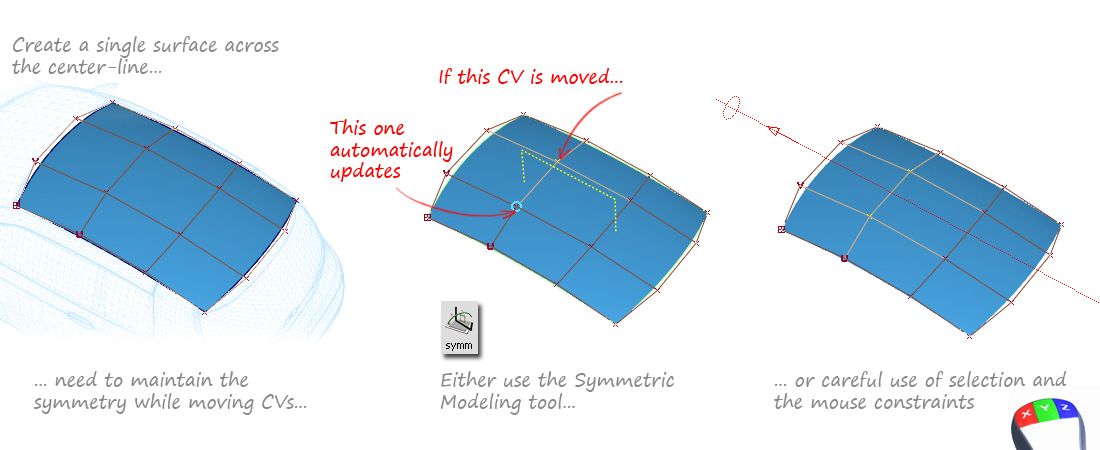
Method 2 : Building one Half
Alternatively, if you prefer to build one half only, you will need to ensure that the centre-line CVs are maintaining tangency between the original and the mirrored half.
This can be done by aligning the first and second CVs from the edge, in one of two ways:
- Using Object Edit → Align → Symmetry Plane Align on the edge that lies on the centre-line. (The geometry must be on a layer with the correct symmetry direction.)
- Using Grid and Point Snapping with the mouse constraints (Horizontal or Vertical) in a 2D view.
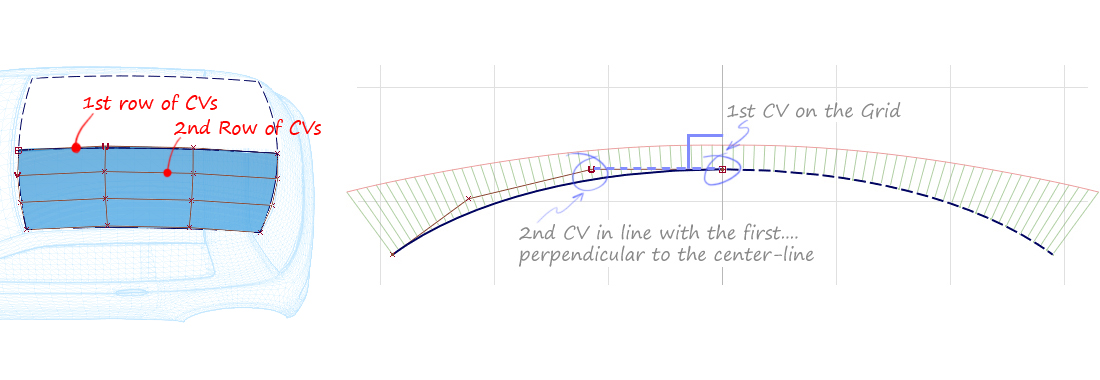
Evaluation
The key to using all these methods is to evaluate the results. This can be done with the following tools:
- Locators → Curve Curvature this can be applied to curves, or surface edges.
- Windows → Editors → Cross-Section Editor with curvature display turned on.
- Diagnostic Shading → Horizontal/Vertical (zebra stripe shading).
For more information on evaluation, refer to the two Evaluation Theory Builders:
Implied Tangency with Rail & Square Tools
When building a Rail or Square surface along a centre-line, with the intention of mirroring to create a smooth result, use the Implied Tangent continuity option on the edge lying on the centre line.
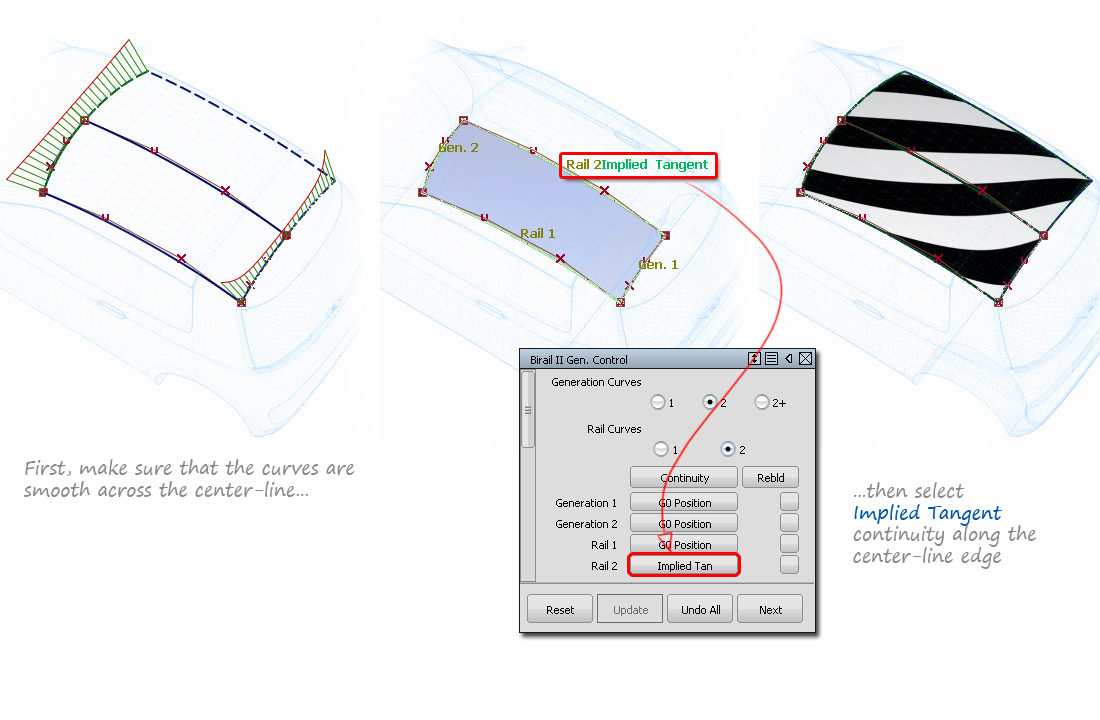
Note: Avoid using the Implied Curvature option as this tends to flatten the surface too much.