GR10 Match Edges Further Information...
Applying the Rule
This rule applies when you are creating curves as boundaries for new surfaces. Try to get into the habit of copying a curve for the opposite side (to have the same parameterisation) before moving CVs to re-shape it.
The Curve Edit → Modify → Stretch tool is useful for reshaping the curve whilst keeping the same distribution of CVs.
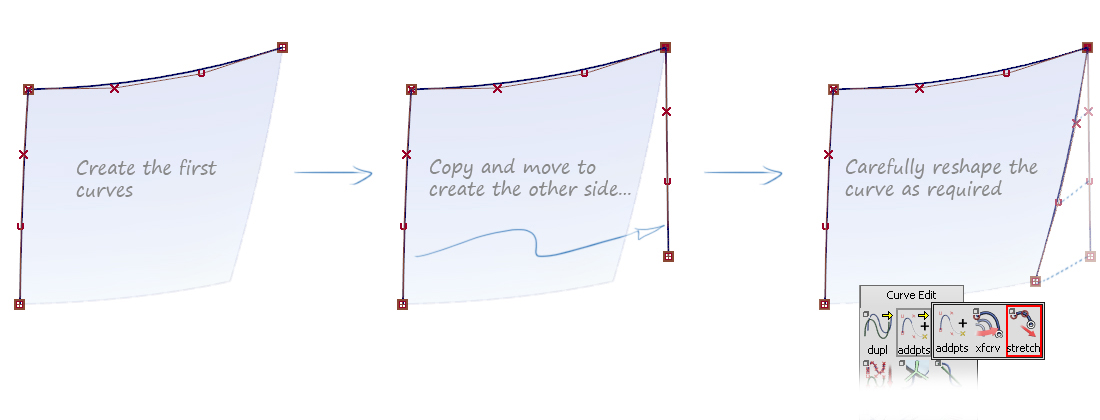
When you are building from existing surface edges for example, and don't have this option, the Rebuild option in the Square and Rail tool can be used.
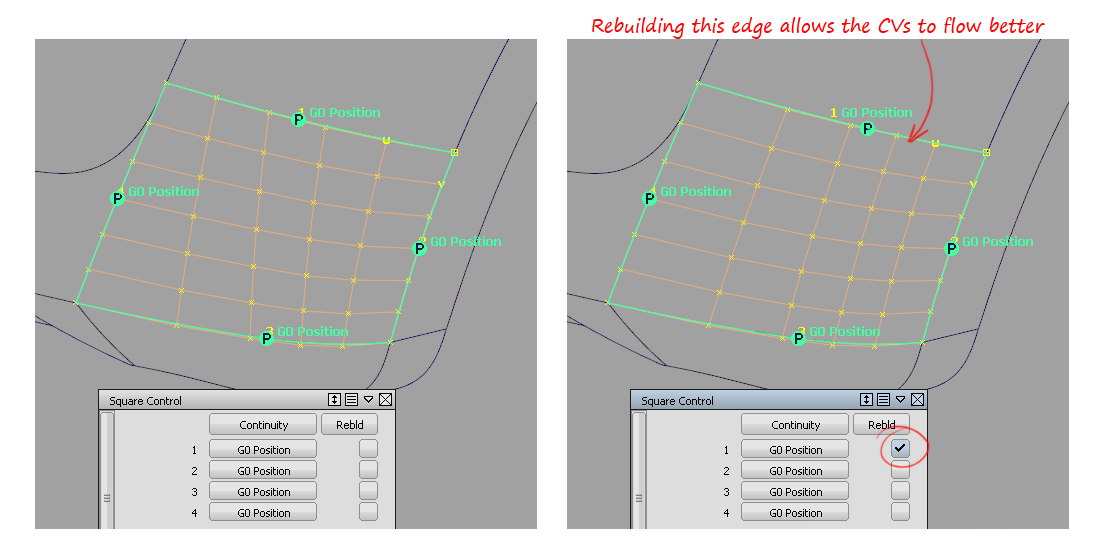
Breaking the Rule
When you are building a rough concept model, or just trying to work out a patch layout then a poor flow of CVs is less important.
If the surface looks OK, then don't spend time worrying about the flow. This can be fixed when you start the development modelling.
Multi-span Curves
The previous example was of single-span curves. Matching curves is even more important if you are working with multi-spans.
In this example, when there is the same number of edit points on both curves, they can be directly connected. When there are different number of edit points, extra isoparms have to be created. This is called 'cross-knot insertion'. (Another term for isoparm is 'knot'.)
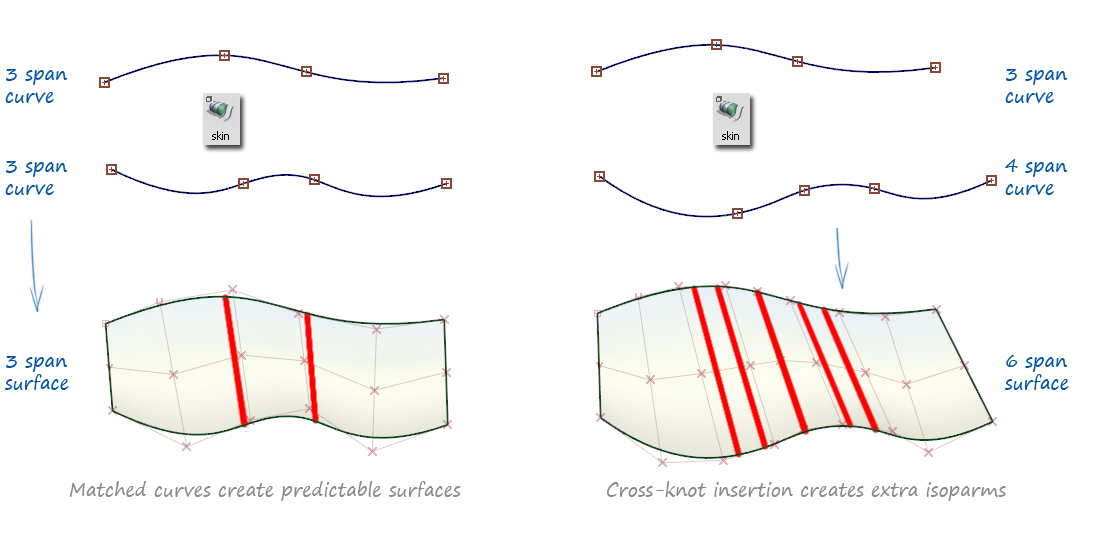
Chord and Uniform Parameterisation
There are two settings for curves:
- Uniform - Edit points have integer parameters: (1, 2, 3....). This means that 1 matches to 1, 2 to 2, 3 to 3 etc., giving a predictable resulting surface.
- Chord - Edit points have chord-length values, which relate to the physical distance between the edit points. Typically these aren't matched, so extra isoparms have to be created for each unique value.
The examples above showed Uniform curves, which is the default setting and gives the best results.
With Chord you can get 'cross-knot' insertion where you get much more complex surfaces than you would expect. Chord is only used by very experienced users in specific situations, as it gives a slightly different shape to the curve.
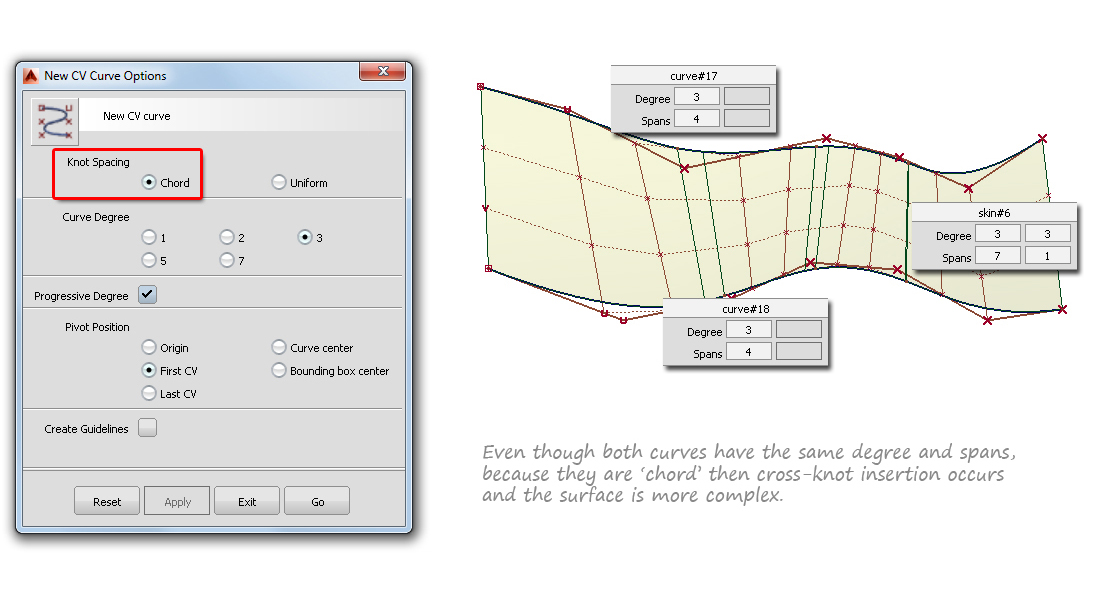
For more information on Uniform and Chord parameterization, look at the Alias Help.